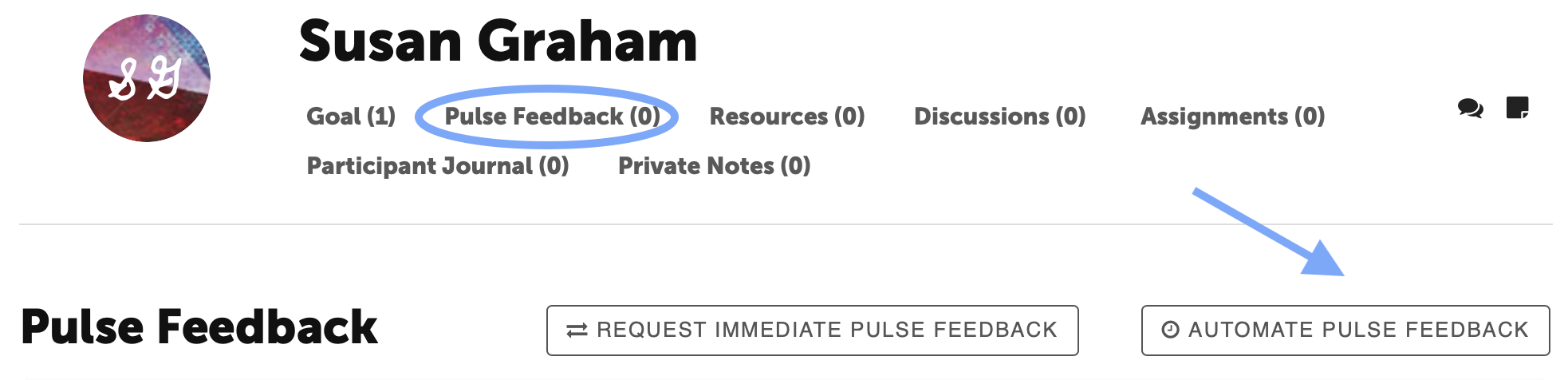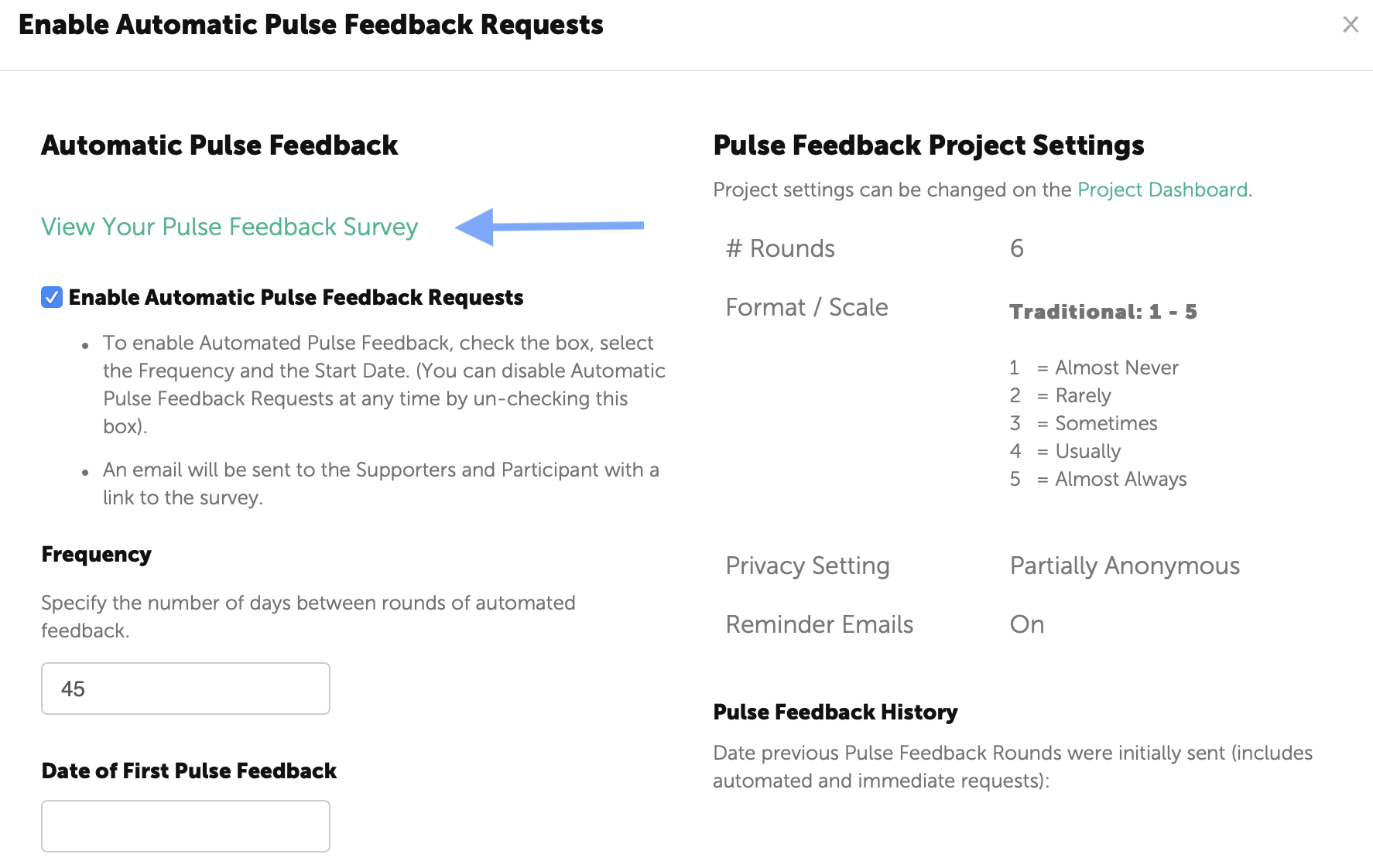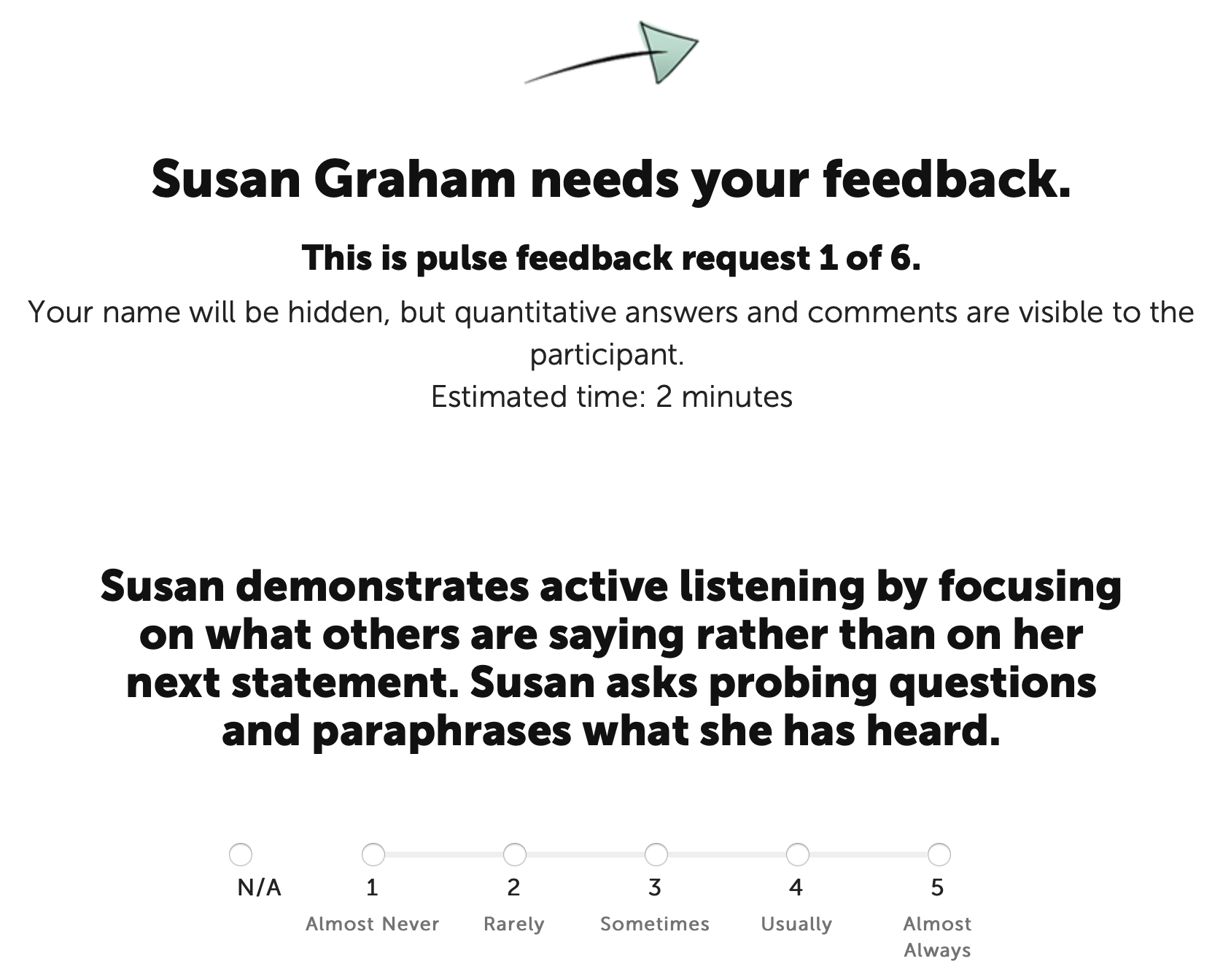Automated Pulse Feedback allows the Coach to automate the Pulse Feedback process on an established schedule for each Participant within a Project.
NOTE: this function is not available for Participants to implement.
Establishing Pulse Feedback Settings
There are two levels of settings for Pulse Feedback:
- Project level (applicable to all of the Participants on the Project)
- Participant level (specific to each individual Participant).
Project Level Settings
Project Level Settings are found by clicking the middle icon on the right side of the project page.
These settings are applicable to all of the Participants on the Project.
- The number of pulse feedback rounds for the project. The number can be adjusted throughout the engagement.
- The format and rating scale with associated anchor values of the pulse feedback. These cannot be changed once the Pulse Feedback has begun.
- The privacy setting of the pulse feedback. These cannot be changed once the Pulse Feedback has begun.
- Enable reminders. If the box is checked, reminders will be sent to those Supporters and Participant that haven't responded to a Pulse Feedback survey request. Reminders are sent every other day (for a total of 3 reminders).
Participant level Settings
To view Participant Level Settings start on the Participant's page. Click the Pulse Feedback link under the Participant's name and then click the "Automate Pulse Feedback button on the far right side of the page.
Again, only the Coach can automate/schedule Pulse Feedback requests. This is the most common way of using Pulse Feedback.
Settings must be established for each Participant on the Project.
- First check the box next to Enable Automatic Pulse Feedback Requests.
- The Coach can set the frequency of the pulse feedback schedule (e.g., every 30 days, 45 days, 90 days, etc.) and the start date.
- When finished, click the green Save Preferences button at the bottom.
Review the Pulse Feedback Survey
To review the Pulse Feedback Survey, click on the green link at the top left side of the page "View Your Pulse Feedback Survey". (This survey is only for display purposes, it is not active.)
Initiating Pulse Feedback
On the start date established by the Coach, an email is sent to the Participant and Supporters. Within the email is a direct link to the survey.
An example of the Pulse Feedback survey is below.
Disabling or Pausing Pulse Feedback
You can disable the automatic Pulse Feedback at any time by un-checking the "Enable Automatic Pulse Feedback Requests" box. When you are ready to restart, check the box again and populate a new start date.