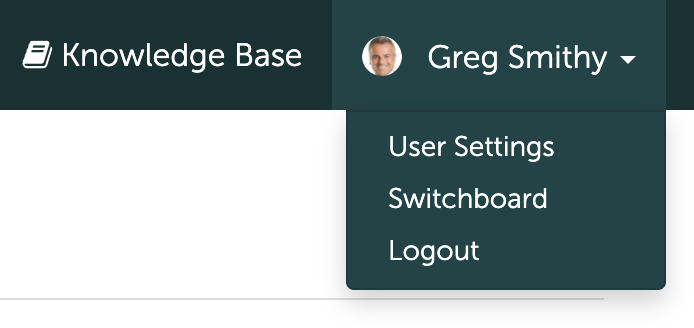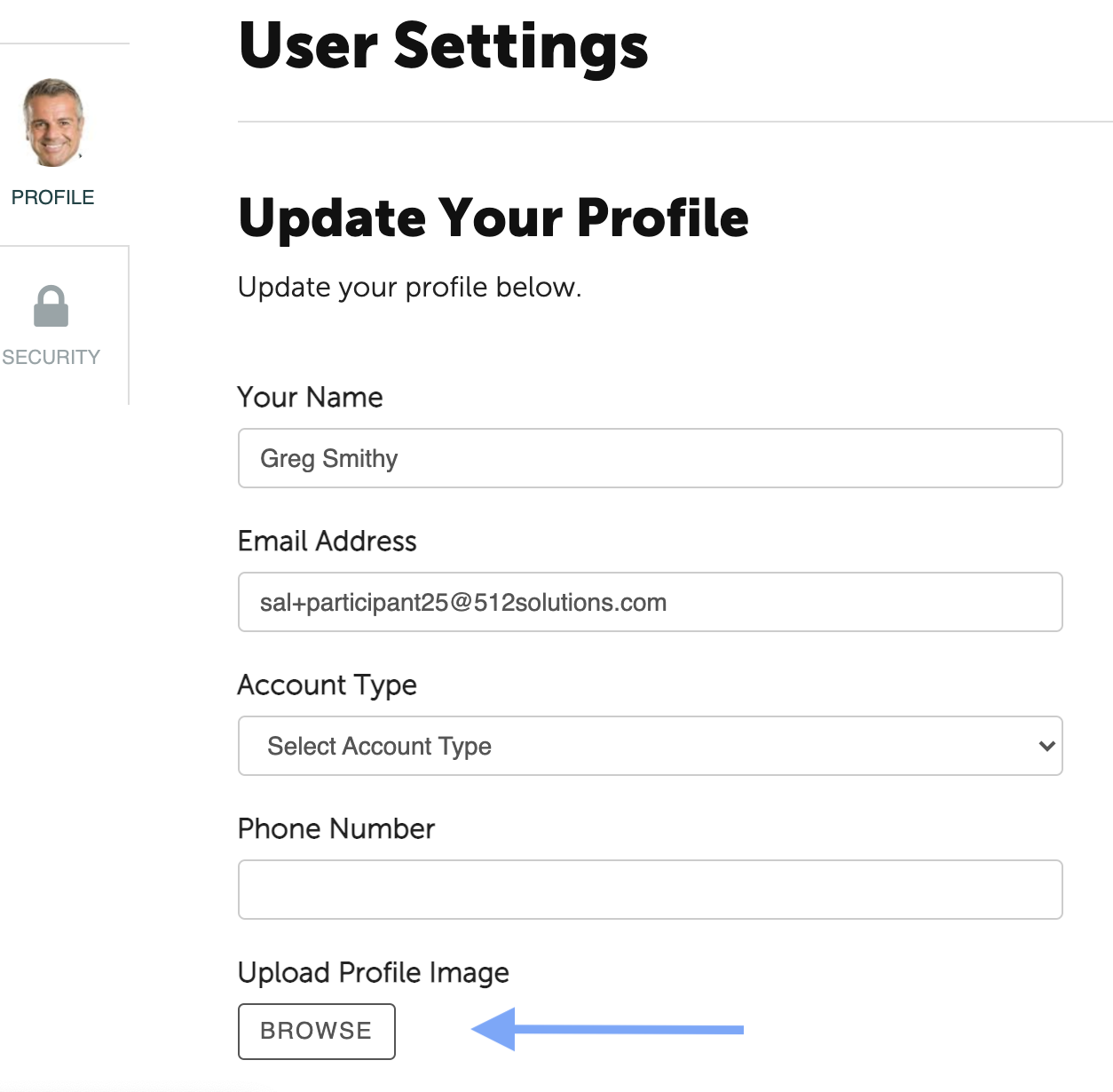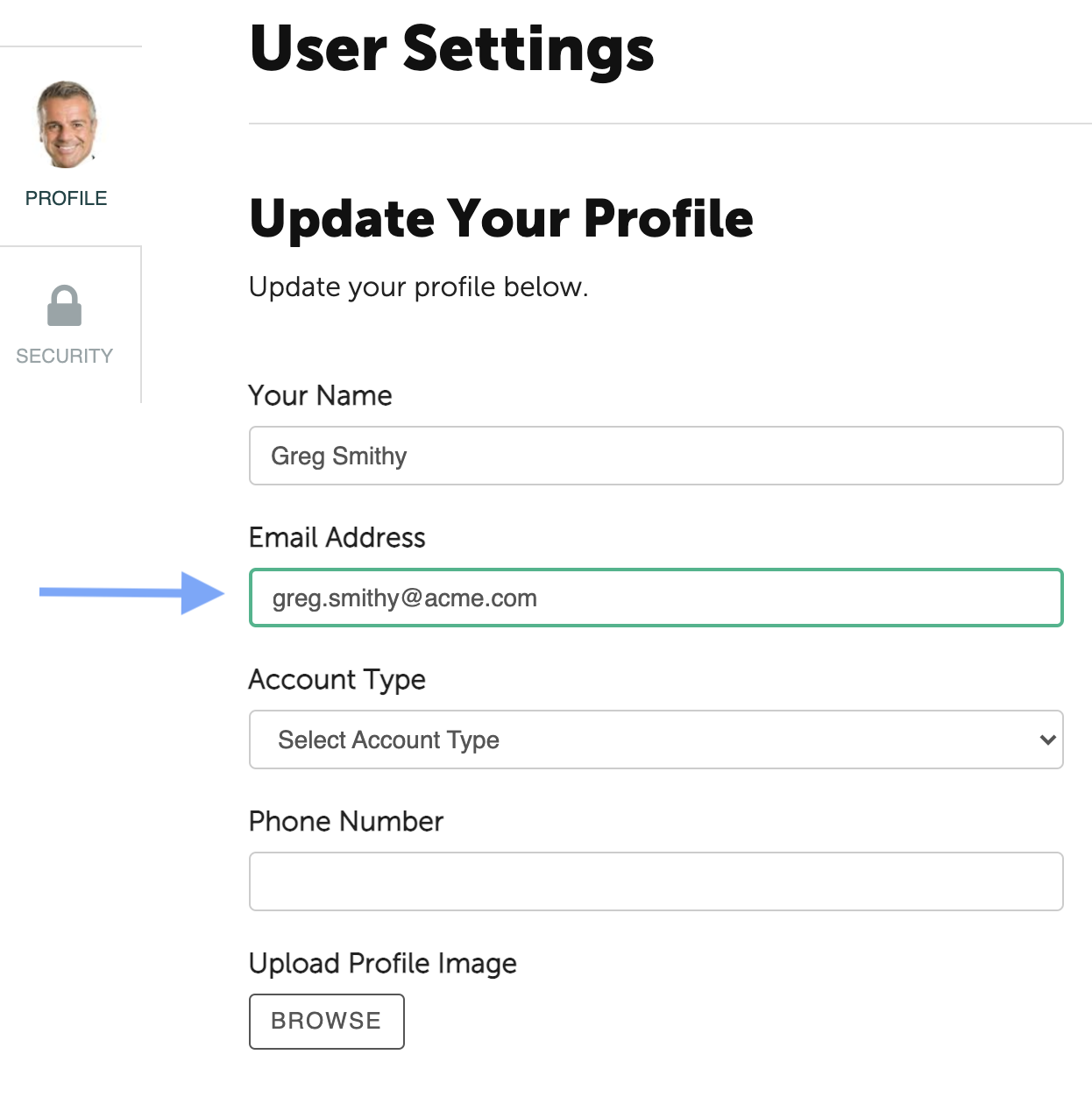1) How do I upload a photo or image to my account?
Once you have logged into you account, click on your name at the top right corner of the page.
Select User Settings from the drop down menu. Under Upload Profile Image, click the Browse button to select your image or photo. Finally, click the green Update Profile button.
2) Can the email address on my account be changed?
To update your name and/or email address used in Coachmetrix, click on your name in the upper right and select User Settings from the drop down box.
Update your name and/or email address on the User Settings Screen. Click the green Update Profile button to save.
3) How do I create a Coachmetrix shortcut for my mobile device?
Coachmetrix was developed to be easily accessible and function on any mobile device. You can save a shortcut to the website on your phone/pad and it works just like an app.
iPhone
-
Login to the Coachmetrix website
-
Tap on the bookmark icon
-
Select Add to Home Screen (scroll on bottom row)
-
Select Add (top right corner)
-
The Coachmetrix shortcut will now appear on your home screen
Other Smart Phones
-
Login to the Coachmetrix website
-
Press the Menu button (either below the screen on some devices or at the top right corner of the browser)
-
Tap Add to Home Screen
-
Click “OK”
-
The Coachmetrix shortcut will now appear on your home screen