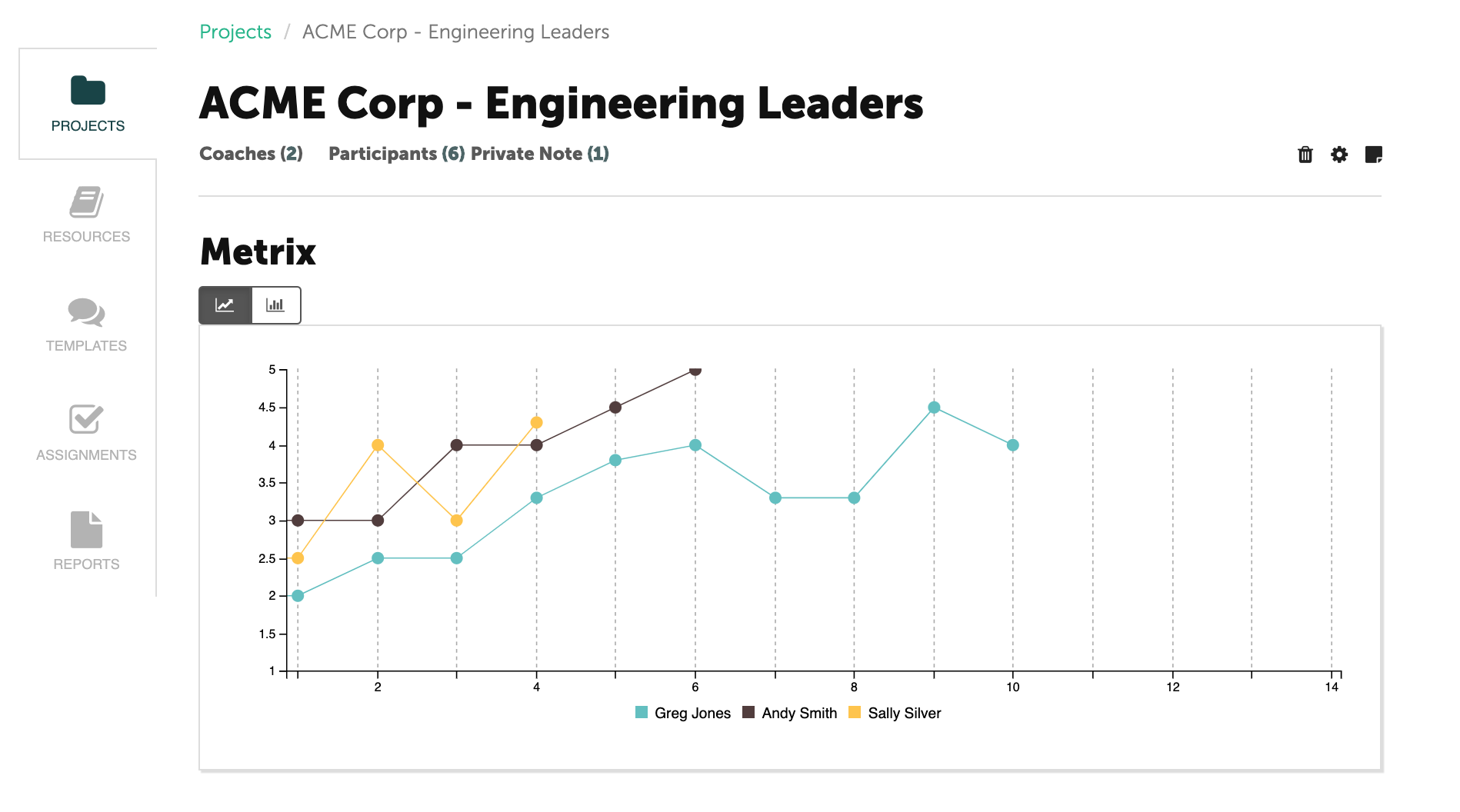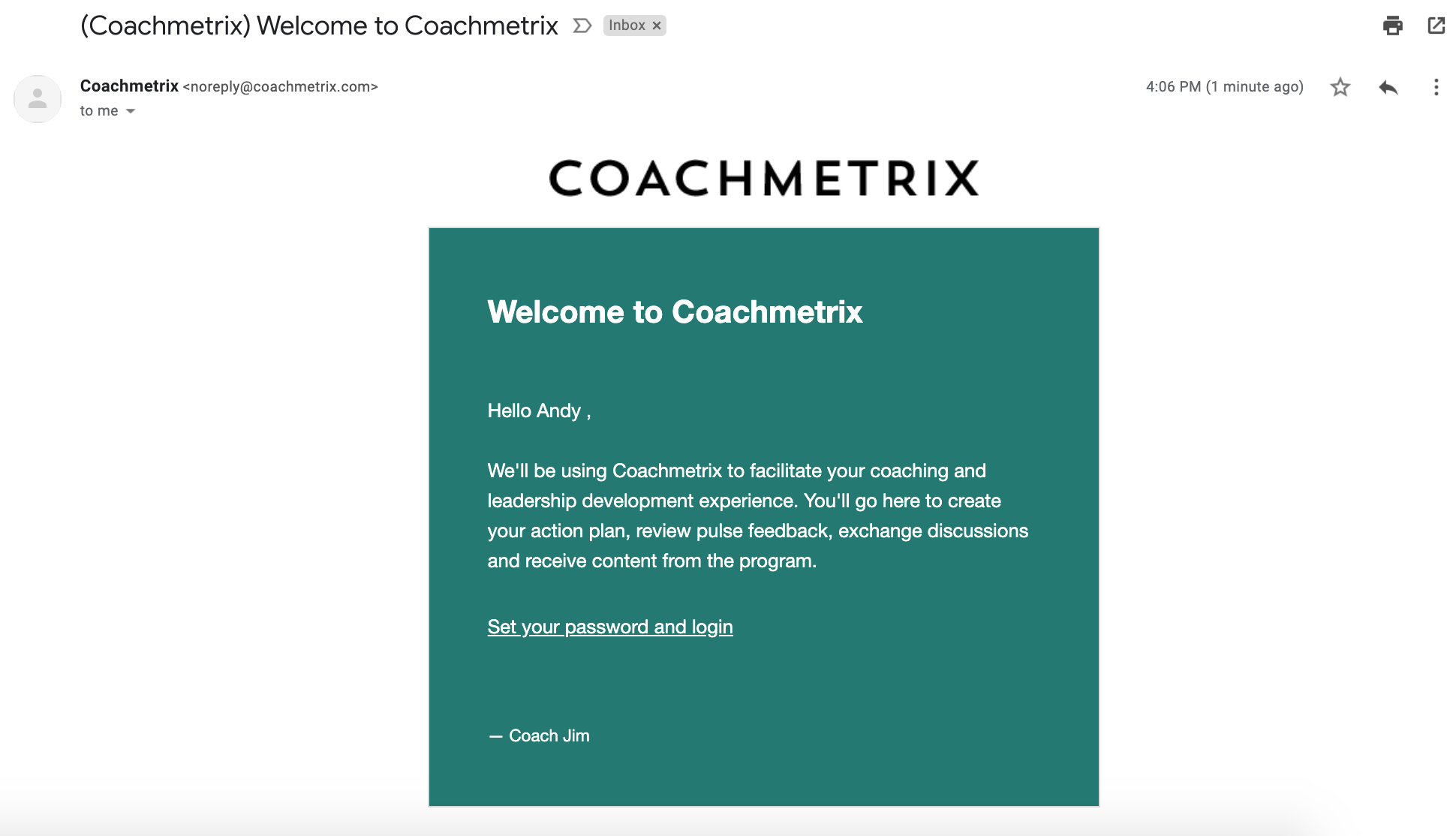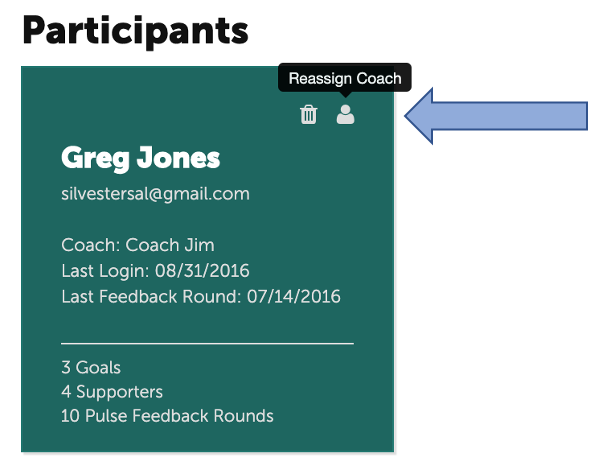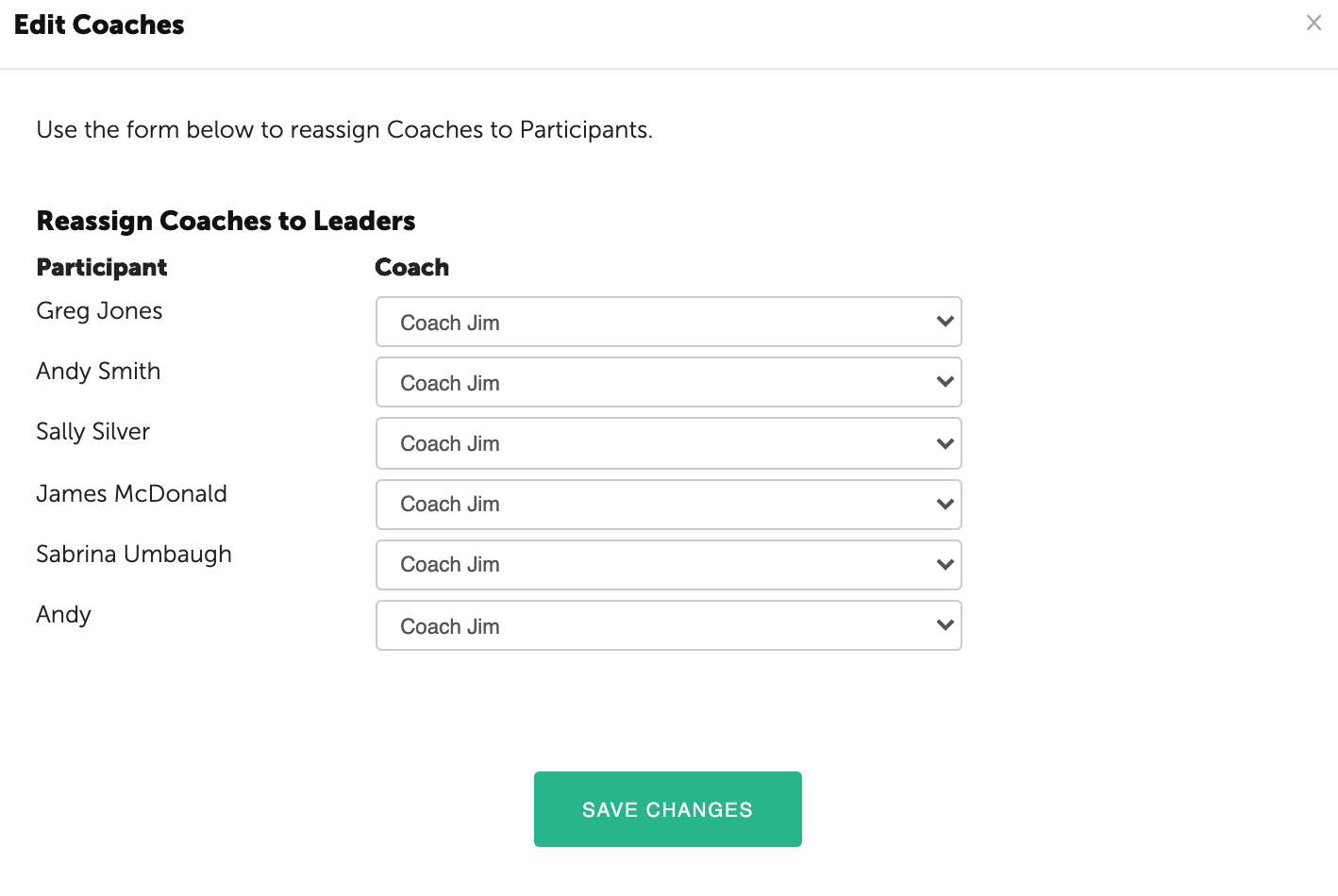1) What does a Participant see when they are logged into Coachmetrix?
We designed Coachmetrix so that when you click on the Participant's tile, you see almost exactly what the Participant sees. The Coaches platform is more robust with greater features and functionality therefore these options are visible to the Coach and not the Participant.
One suggestion is to create a dummy Participant in one of your Projects. Using a different email than the Coachmetrix email, add a Participant and fill it with dummy information (goals, discussions, run 4 or 5 rounds of pulse feedback, and share some resources/collections). This serves two purposes:
- You can use the dummy Participant to show clients a quick demo - so they can see what the system would look like.
- It allows you to view how a Resource or Collection will display before sending it to a Participant.
2) How many Participants should we add to one Project?
We generally recommend up to six Participants per project, because your Project level metrix will display an average line graph for each of your Participants. Limiting the Project to six Participants will help keep the data clean. Below is an image of a Project with three Participants to give you a sense of how the data will display.
NOTE: There is no systematic limitation to the number of Participants you can assign to a Project.
3) When a Participant creates a new goal, does the Coach get notified?
Coachmetrix does not currently send an email to the Coach when a goal is created. The Participant can make a comment beneath their goal and an email with the comment will be sent to their Coach. Alternatively, the Participant can start a discussion with their Coach to let the Coach know that their action plan is complete.
4) What does the Welcome Email to Participants look like?
This is how the Participant's invitation email will appear. The email includes a link for your Participants to activate their accounts. This is a significant step. If the Participant's account is not activated, they will not have access to their data.
5) How do you reassign a Coach to a Participant?
You can reassign a Coach to a Participant by selecting the person icon located in the upper right corner of the Participant's tile.
Select which Coach you wish to reassign to the Participant using the dropdown menu, then save the changes.