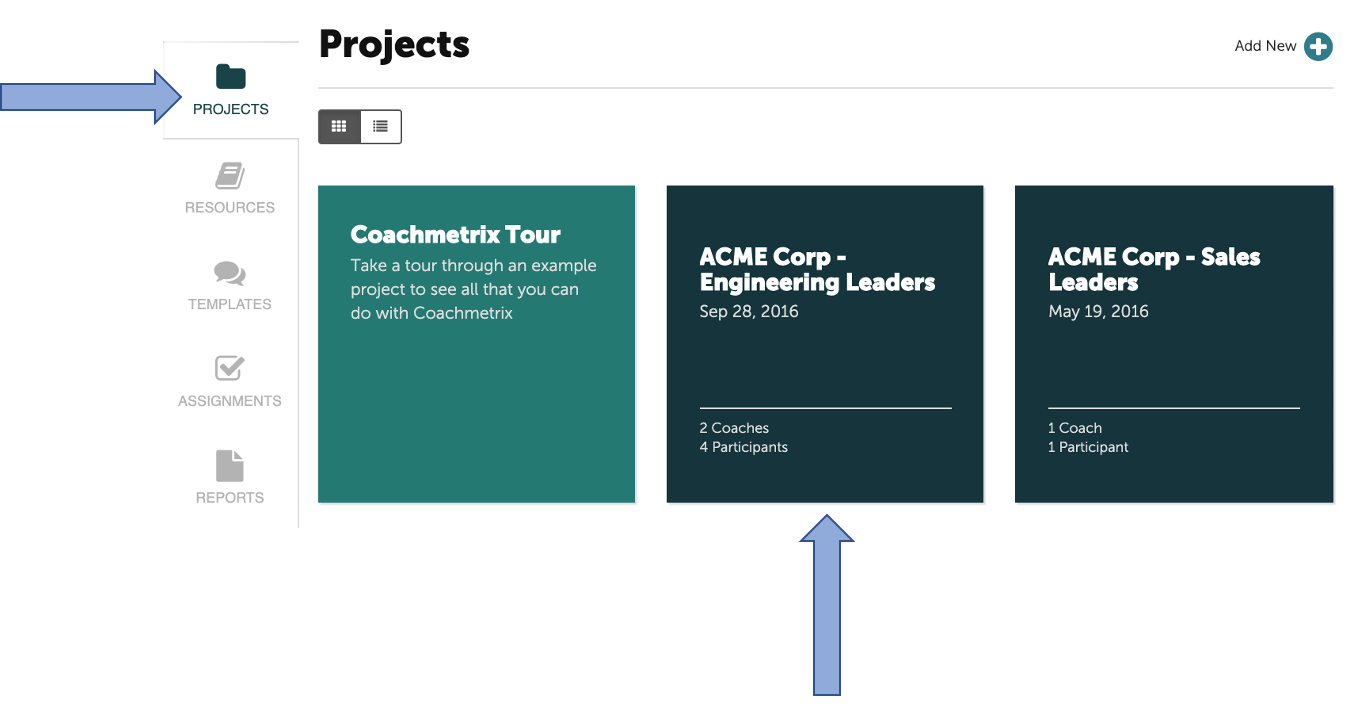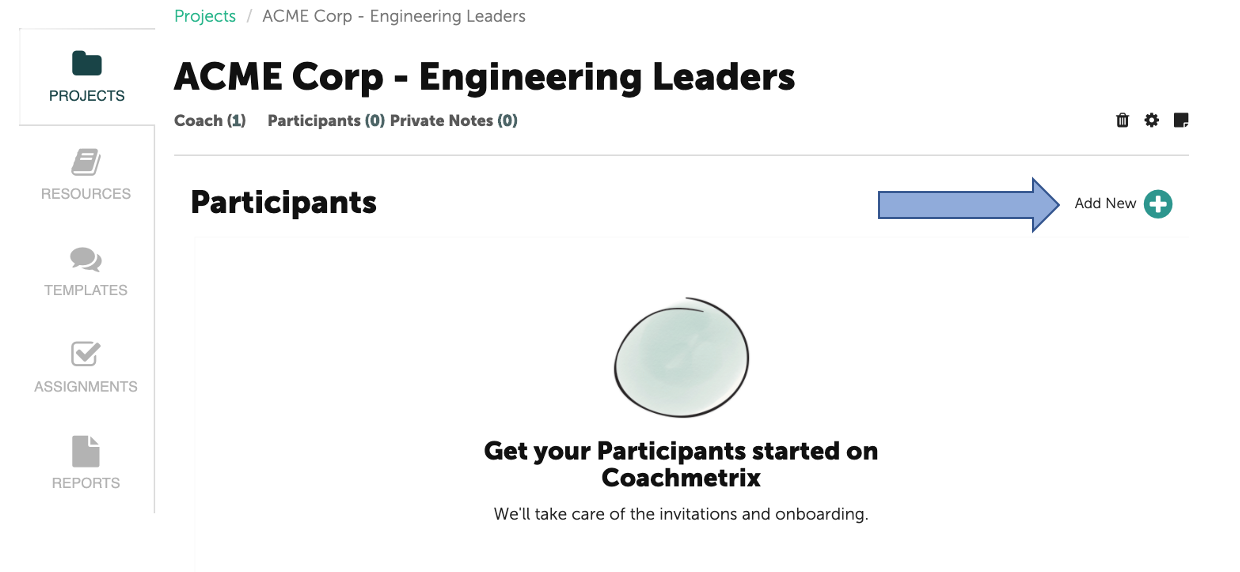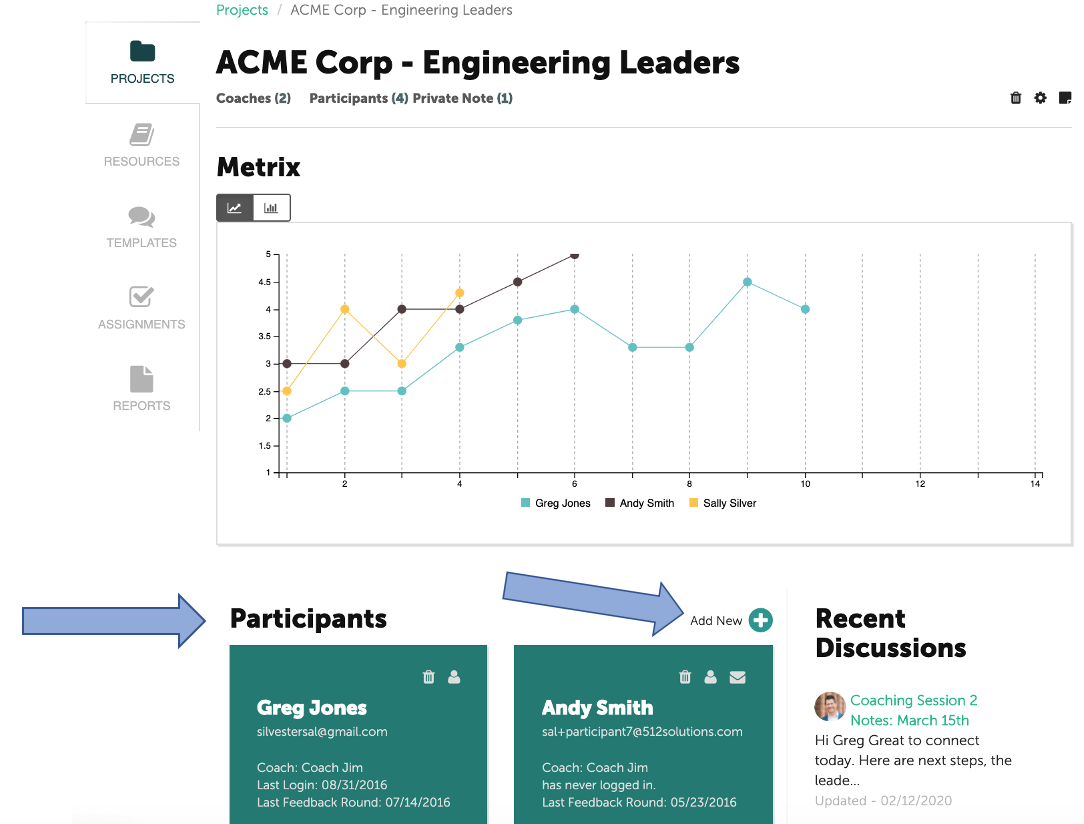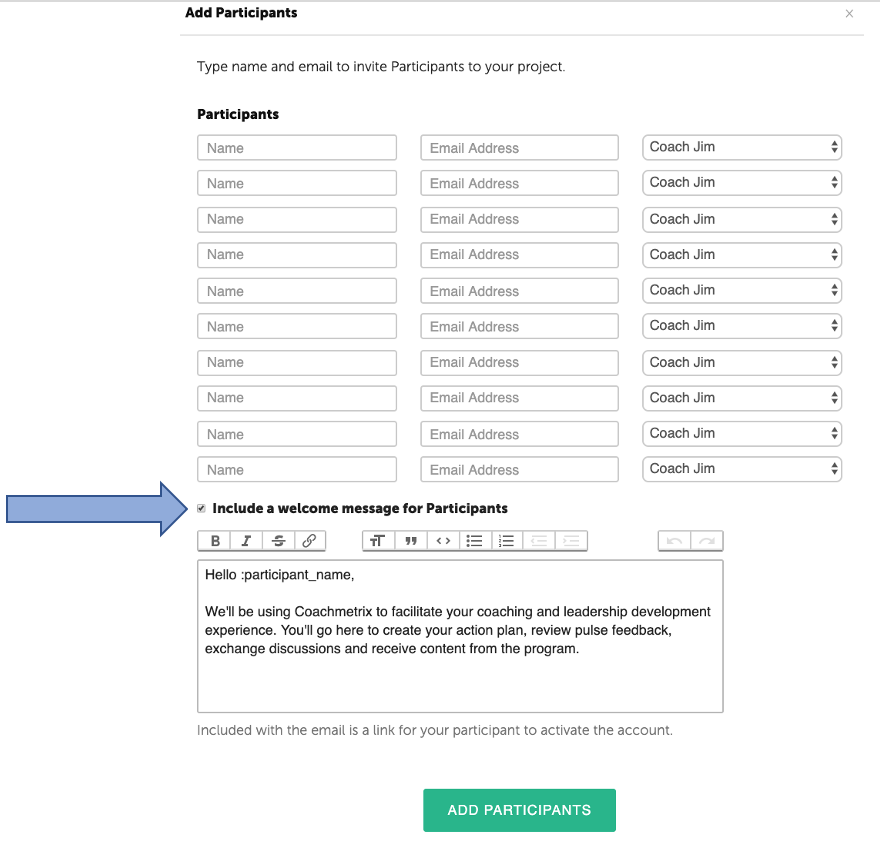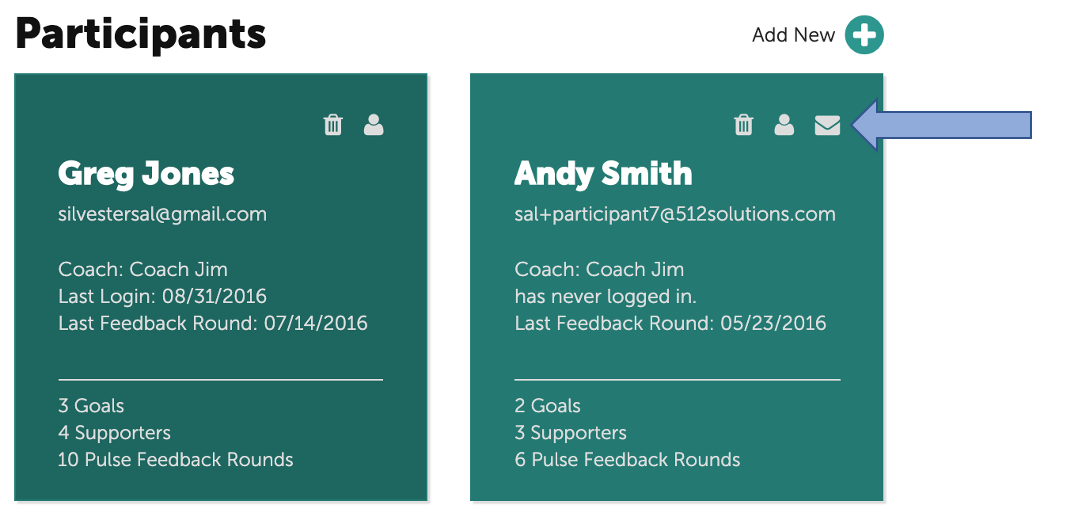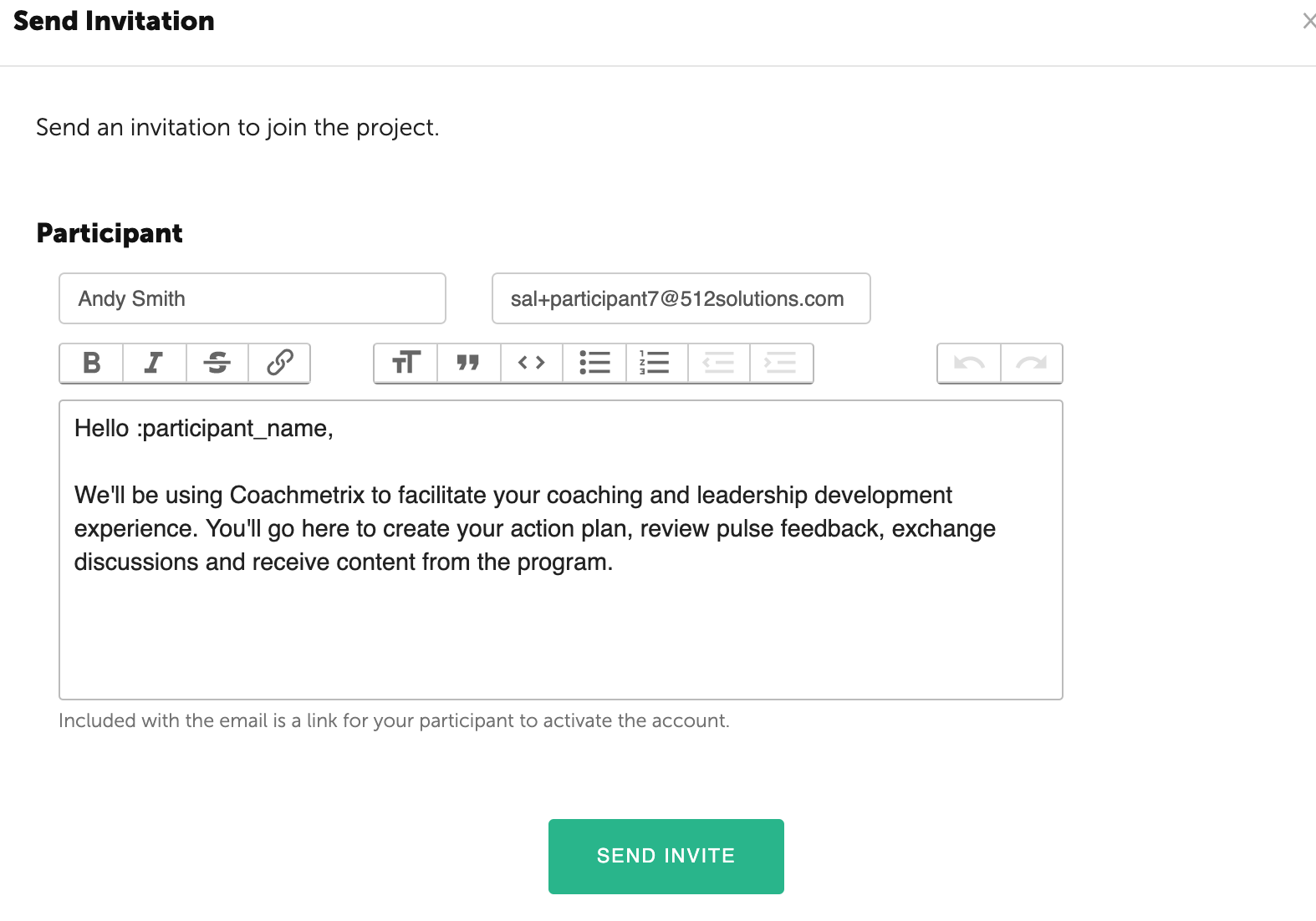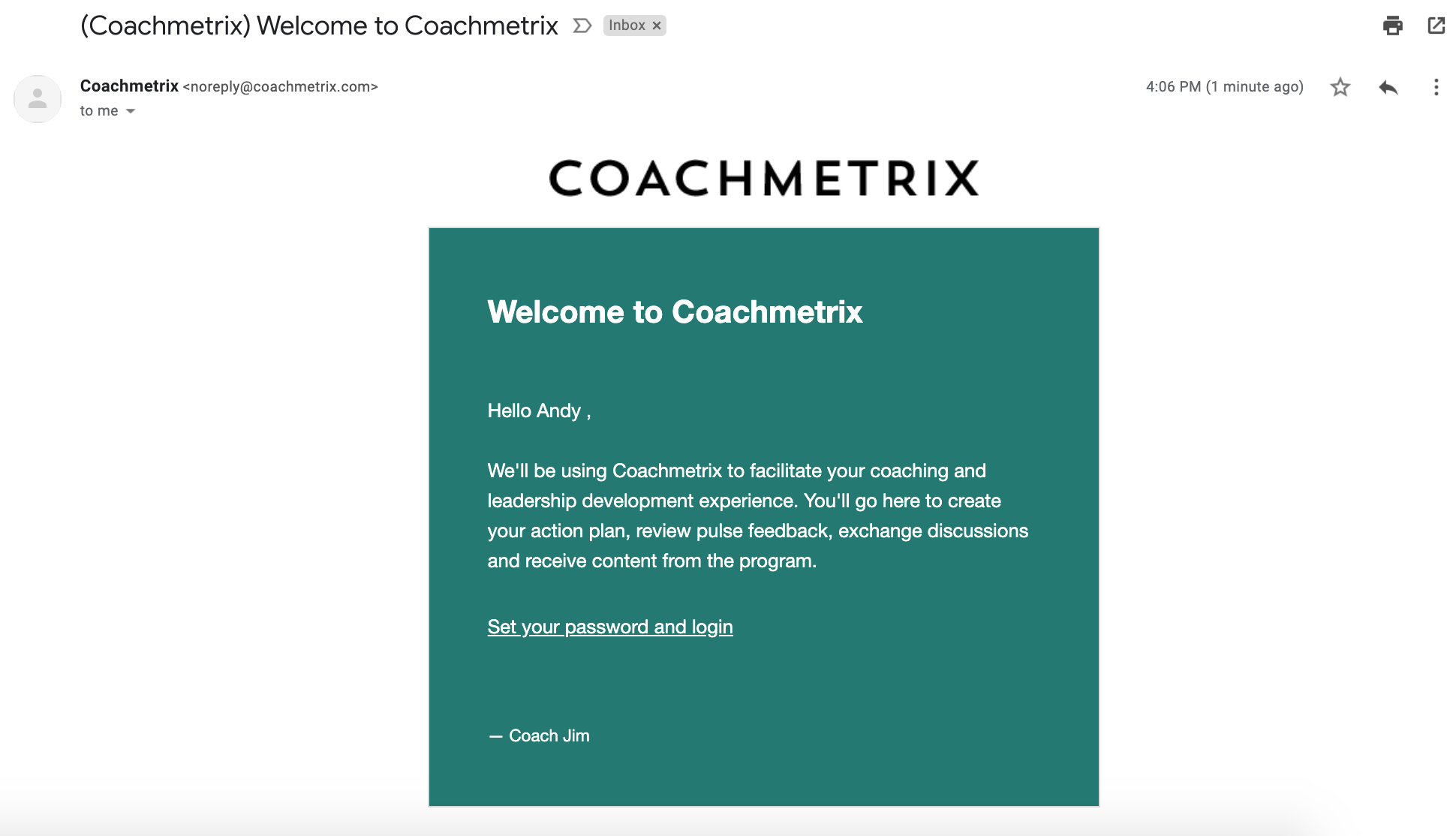To add a Participant, first navigate to your Project page and select the Project to which the Participants will be added.
This is what you will see when starting a new Project. Click on the "Add New +" in the upper right corner to add Participants.
If you are adding additional Participants to a Project that contains existing Participants, scroll down until you see the Participants section and select "Add New +."
Add Participants, and select "Add Participants" to send the email invitation.
If you choose, you can send your Participants a welcome message by clicking on the checkbox "Include a welcome message for Participants". The default message can be edited to include a customized welcome and specific information regarding your program.
If you prefer to send a welcome message at a later time, you may do so by clicking on the envelope icon at the top corner of the participant's tile.
You have the option of using the default text or customizing the message.
This is how the Participant's invitation email will appear. The email includes a link for your Participants to activate their accounts. This is a significant step. If the Participant's account is not activated, they will not have access to their data.